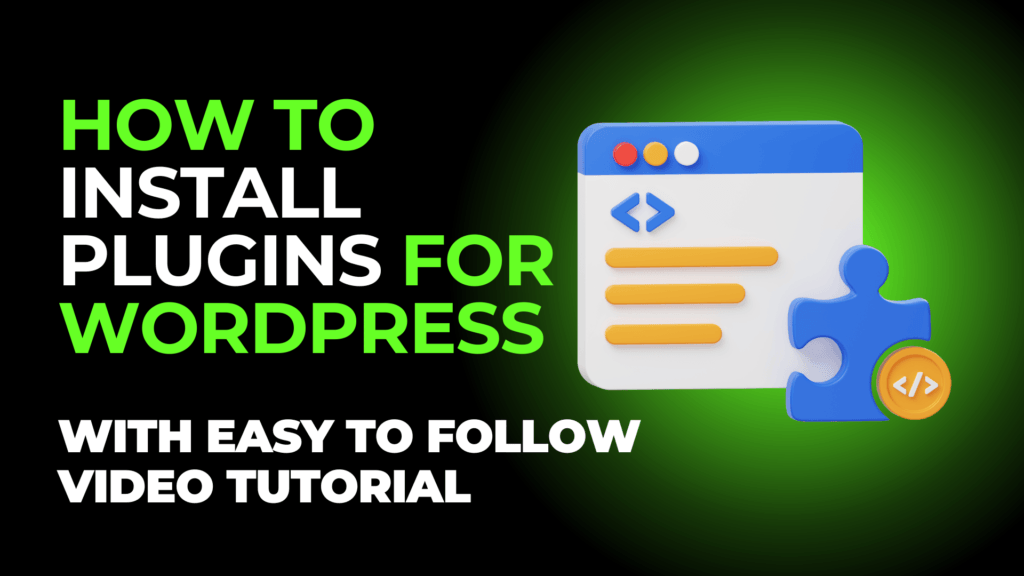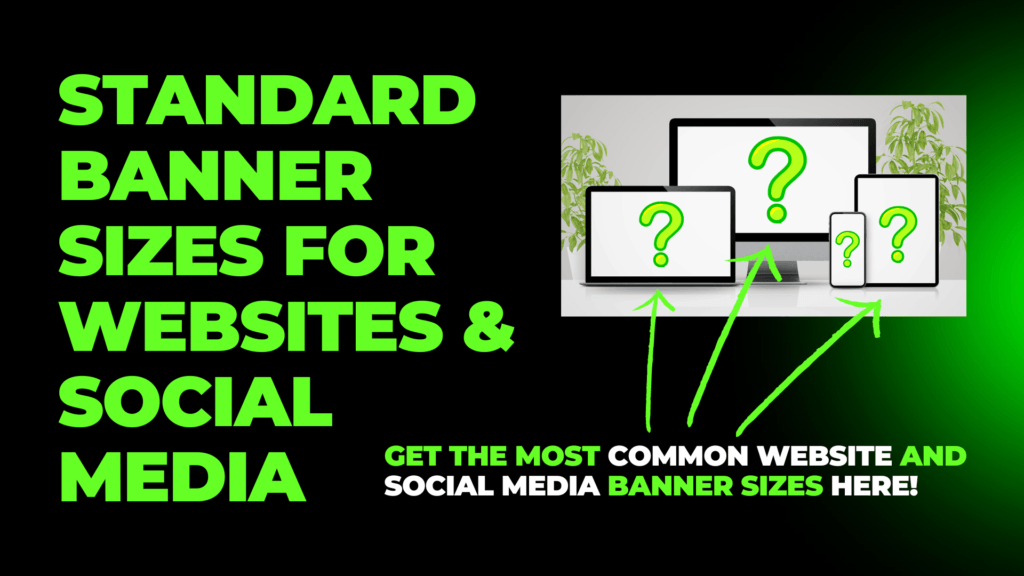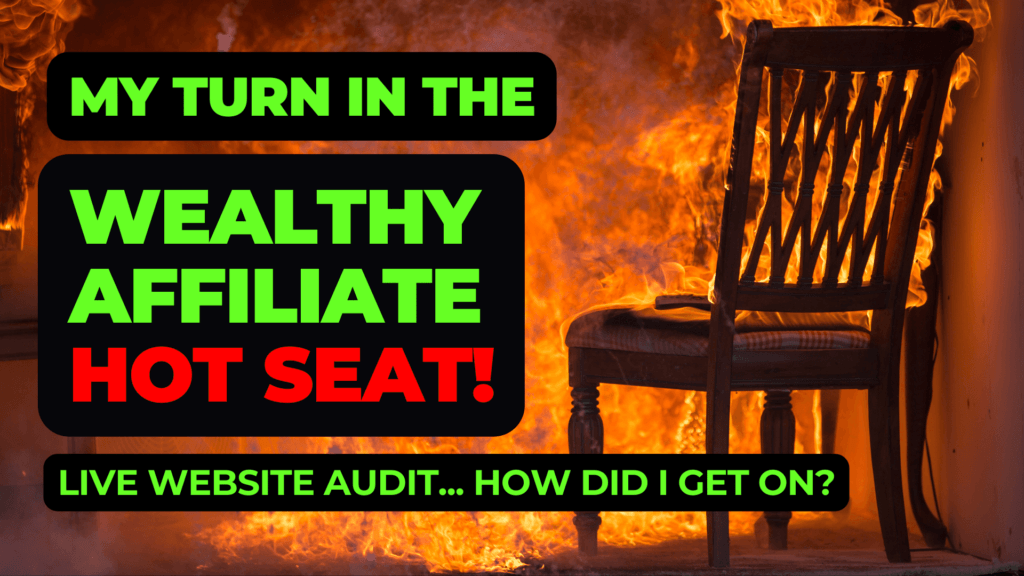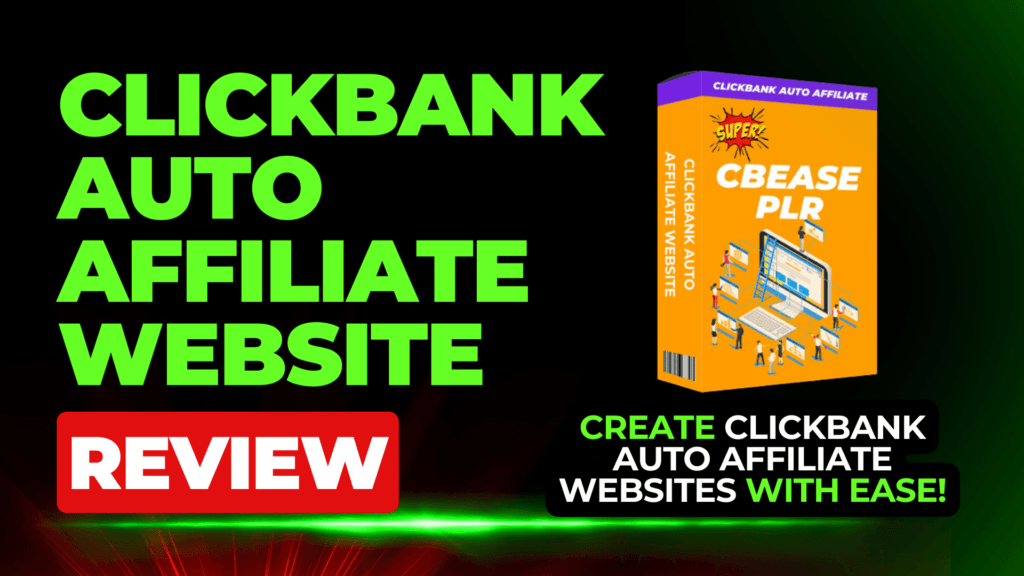Today, I’m going to show you how to install plugins for WordPress websites. This is an easy task and can be done with just a few clicks of the mouse.
How To Install Plugins For WordPress:
- Open your WordPress back office.
- Click on the ‘Plugins’ tab on the left side column.
- Click ‘Add New.’
- Search for the plugin you are after.
- Click ‘Install.’
- Click ‘Activate.’
Your plugin will now be installed and activated on your WordPress Website.
How To Install Plugins For WordPress: Video Guide
Here is a short video on how to install plugins for WordPress websites:
Every website needs plugins, and knowing how to install and use them correctly can greatly increase your website’s look, feel, speed, traffic, and Google rankings.
If you are learning how to blog, please check out my blog: 11 Must Do’s To Get Your Blog Ranked On Google.
Plugin Installation Checklist
When installing plugins with WordPress, there are several key points to consider to ensure smooth functionality and security.
-
Compatibility: Check if the plugin is compatible with your version of WordPress. Using outdated plugins can lead to compatibility issues and vulnerabilities.
-
Reviews and Ratings: Before installing a plugin, read reviews and ratings from other users to gauge its reliability, performance, and security.
-
Active Development: Look for plugins that are actively maintained and regularly updated by the developers. This ensures compatibility with the latest version of WordPress and security patches for any vulnerabilities.
-
Purpose: Determine the specific purpose of the plugin and whether it meets your website’s needs. Avoid installing unnecessary plugins to keep your website lightweight and efficient.
-
Security: Verify the reputation and credibility of the plugin developer. Download plugins only from trusted sources such as the official WordPress Plugin Directory or reputable third-party marketplaces.
-
Support: Check if the plugin offers adequate support options such as documentation, FAQs, forums, or direct support from the developer. This can be crucial if you encounter any issues or need assistance with configuration.
-
Performance Impact: Consider the potential impact of the plugin on your website’s performance. Some plugins may slow down your site if they are poorly optimized or resource-intensive.
-
Updates: Enable automatic updates for plugins whenever possible to ensure that you receive the latest features, bug fixes, and security patches promptly.
-
Backup: Before installing a new plugin, always back up your WordPress site. This allows you to restore your site to a previous state in case the plugin causes any unexpected issues.
-
Testing: After installing a plugin, thoroughly test its functionality to ensure that it works as expected and does not conflict with other plugins or themes on your website.
Summary
Installing plugins with WordPress requires careful consideration to ensure functionality, security, and performance.
Prioritize compatibility, reliability, and active development when selecting plugins. Verify their reputation, purpose, and support options, and always back up your site before installation.
Test plugins thoroughly and enable automatic updates for ongoing maintenance.
By following these steps, you can enhance your WordPress website with confidence while minimizing risks and optimizing performance.